Whether you want to set up your personal blog, business website, or an eCommerce store, WordPress is your go-to platform.
Today, WordPress powers almost 4 out of every 10 websites across the globe. The reasons why people are turning to this platform are flexibility, adaptability, and extensive functionality.
However, despite the perks mentioned above, your WordPress website can run into several errors. One of these errors happens to be “too many redirects” or ERR_TOO_MANY_REDIRECTS error.
But what are the factors responsible for this type of error? Moreover, how can one resolve it?
We’ll be answering all these questions here.
Too Many Redirects Error: What You Need to Know
Before we walk you through some effective solutions for the problem in question, it’s essential to understand what causes this error in the first place.
ERR_TOO_MANY_REDIRECTS mainly occurs if something is causing your website to get stuck in an infinite redirection loop.
For example, site A directs to Site B and vice versa.
If you are using Google Chrome, this error will appear as ERR_TOO_MANY_REDIRECTS or “This webpage has a redirect loop problem.”
Additionally, the following message will is shown on the broken page:
“This page isn’t working.
domain.com redirected you too many times.”

In case you are using Mozilla Firefox, “The page isn’t redirecting properly” will be shown front and centre.
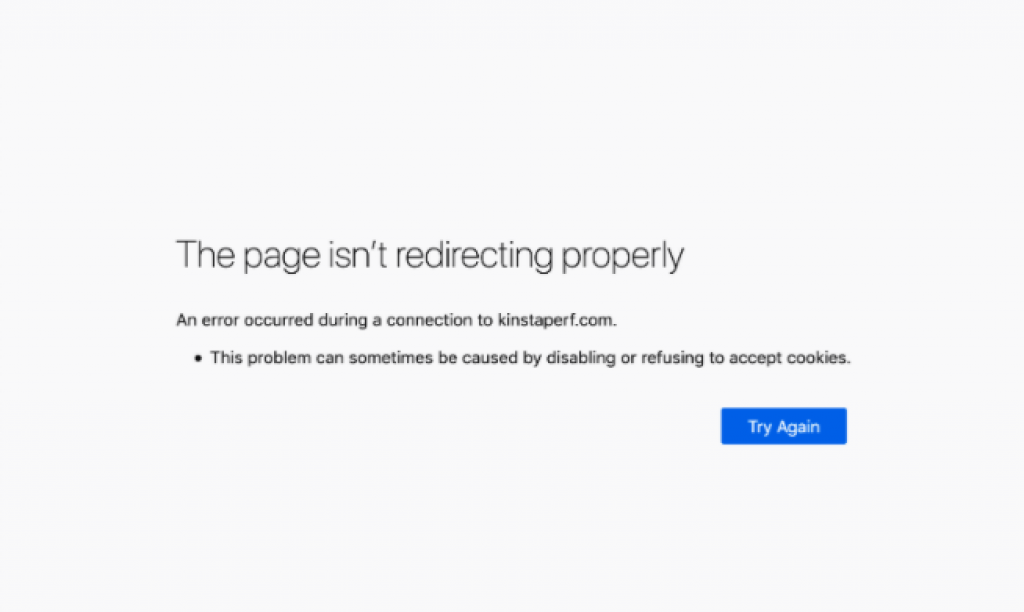
Why Does ERR_TOO_MANY_REDIRECTS Occur?
The said error usually arises due to a config issue.
As you all know, WordPress and multiple plugins it boasts use the redirect functionality. It helps with assigning the URLs to newly-created posts and pages. However, if you enlist the services of another tool that isn’t configured correctly, your site can get stuck in an infinite redirection loop.
In simpler words, your website may redirect visitors to a URL that is, in turn, leading them back to the referring URL. So, the browser ends up finding itself stuck between two pages, which paves the way for the error in question.
In most cases, the “too many redirects” error wouldn’t be resolved automatically. To fix it, you will need to perform certain actions. Since err_too_many_redirects can occur due to many reasons, there isn’t one sure-shot way of resolving it. And this is why we have compiled a list of methods that have proven to be useful in the said regard.
Feel free to try out each of the following methods until the redirect error doesn’t go away.
#1 Adjust Your URL Settings
A common glitch that may lead to the “too many redirects” error is if you have an incorrect URL in either the Site Address URL or WordPress Address URL settings.
For instance, consider that your site’s URL is http://www.mysite.com. Then, you head to Settings -> General and edit the URL to http://mysite.com. Make no mistake about it; several web hosts give you the choice to attach a www prefix to your domain name.
If you decide to add this prefix to your site URL and then later access your WordPress settings to remove the www prefix, a “too many redirects” error would surface.
Similarly, if your domain name doesn’t have a www prefix attached to it and you decide to add it in the settings, the same error would pop up.
To make things easier to understand, consider the following example:
Suppose an internet user decides to access your website by entering http://mysite.com. Your server’s config settings would direct the user to http://www.mysite.com, after which they will be redirected once again to http://mysite.com by WordPress because that’s what you specified in the settings.
But what if you didn’t make any changes to the URL settings and your site still ran into the same error? Well, then it’s ideal to reach out to the hosting provider or attempt to fix the problem yourself. How? Here’s how!
- Head over to Settings -> General
- Edit your Site and WordPress Address by removing the www prefix if the domain name has it or adding it to your domain name if it isn’t there already.
- Ensure that the URL doesn’t have a trailing slash at the end, for example, http://mysite.com/.
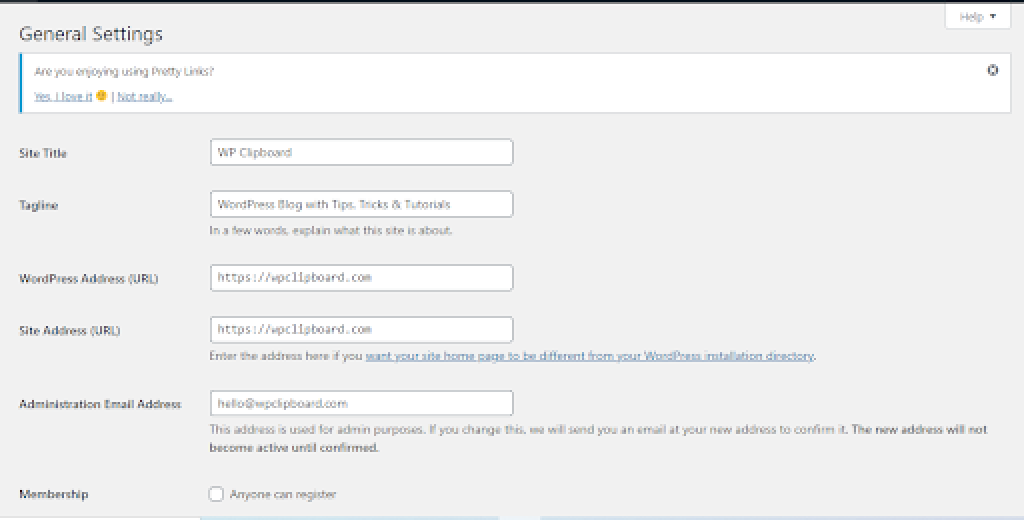
#2 Deleting Browser Data or WordPress Cache
Deleting browser data solves many problems and may perhaps prove to be an effective strategy in this case.
- If you are using Chrome, just click on the three vertical dots on the top right -> access Settings -> click on Privacy & Security on the left-> Clear Browsing Data.

- If you are using Mozilla Firefox, access the menu from the upper right corner -> choose Options -> select Privacy and Security -> Clear Data.

It’s also possible that your browser is not at fault for the infinite redirection loop. In this case, you can try deleting the WordPress cache. For this, you have to:
- Sign in to your WordPress account.
- Access Plugins -> Add New
- Look up WP Fastest Cache and once you locate it, install and activate it.
- Head over to Settings and find the WP Fastest Cache option
- After landing on the Delete Cache tab, select the most convenient option.

#3 Deactivate/Remove Problematic Plugins
While plugins allow you to access a plethora of features and functionalities, not all plugins will blend well with your website. And sometimes, a particular plugin’s settings can interfere with those of WordPress and send your site into ERR_TOO_MANY_REDIRECTS. Such plugins shall be deactivated and deleted.
To do so (and if you can access the Admin panel), simply:
- Log into your WordPress account and access Plugins.
- Find the plugin that you installed or updated right before the error in question happened.
- Click “Deactivate” below its title.

4. Select the “Delete” link that appears under the plugin title right after you deactivate it.
While the method mentioned above seems like an easy fix, the redirects error often renders you unable to access your WordPress website’s admin panel. In such a situation, you can rely on an FTP application such as FileZilla that gives you access to the wp-config.php file. All you have to do is:
- Launch your FTP program and link it with your WordPress root folder.
- Locate and access the “wp-content/plugins/” folder.
- Find and delete the problematic plugin’s folder.
If the deleted plugin was the one causing the “too many redirects” error, your WordPress site should now work fine.
In case you can access the admin area and can’t recall which plugins did you install or update recently, head over to the “Plugins” tab and deactivate every single one of them.
After that, activate one plugin at a time and check if your site is back up. Sooner or later, you will find the plugin responsible for the issue.
Conclusion
There is more than one solution to get your WordPress site up and running again after it has been sent into a redirection loop.
Were you able to resolve this error with any of the tips above?
Do you know of any other methods to fix this error?
Let us know in the comments!







Hey,
Excellent post with good information. You have presented each point impressively along with crucial information that is true enough to understand.
I faced this issues from a long time.
After reading this complete post I got ideas and have also boosted my knowledge up to some limit.
I Am sure that this post will surely help lots of people. Fabulous work and keep sharing more similar posts.
Eventually thanks for sharing your knowledge and such an engaging post.