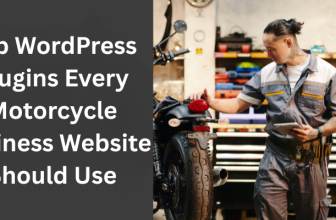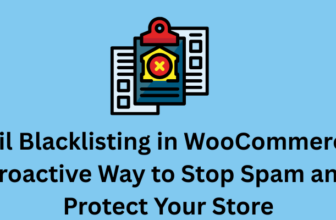Managing spam orders or unwanted registrations on your WooCommerce store can be a real hassle. That’s where the block email address feature in WooCommerce comes in, playing a key role in safeguarding your online shop. With Aelia’s robust tools, you can easily implement this feature and prevent problematic email addresses from entering your store.
By using Aelia’s solutions, you can take control of who gets access to your store, ensuring that only legitimate customers can engage with your offerings. In this article, we’ll dive into how to block email addresses effectively with the Aelia Blacklister, helping to bolster your store’s security and improve the user experience. For a more comprehensive guide on securing your store and mastering the Blacklister feature, check out Secure Your WooCommerce Store: Mastering the Blacklister Feature.
Understanding Email Blocking in WooCommerce
Email blocking in WooCommerce is an essential security feature that helps store owners prevent unwanted registrations and fraudulent orders. By restricting certain email addresses or entire domains, you can significantly reduce the chances of spam and malicious activity. Implementing email blocking ensures that only legitimate customers can proceed with purchases, thus maintaining the integrity of your online store.
The Aelia Blacklister plugin is a simple yet powerful solution for managing blocked emails. With this plugin, administrators can easily add specific email addresses or domains to a blacklist, preventing suspicious or fraudulent users from completing purchases. For those who manage international customers, understanding your shipping zones and configurations is equally crucial to enhance the shopping experience and ensure smooth operations.
How the Aelia Blacklister for WooCommerce Plugin Works
Configuration with the Aelia Blacklister plugin is easy and involves just a few simple steps:
- Upload Plugin Files: Install the plugin by placing it in the wp-content/plugins/ directory or install it directly through the WordPress plugins screen.
- Activate the Plugin: Once installed, activate the plugin from the WordPress plugin interface.
- Configure Settings: Go to WooCommerce > Settings > Blacklister to start adding unwanted email addresses, domains, or other data you wish to block.
What Happens When a Blocked Email Attempts a Purchase?
When a blacklisted email tries to make a purchase, the plugin will prevent the transaction from going through. A customizable error message will be shown to the user, explaining why they cannot complete the checkout process. This immediate feedback helps deter unauthorized users and reduces fraudulent activity without disrupting the experience for legitimate customers.
Key Features of Aelia Blacklister for WooCommerce
| Feature | Description |
|---|---|
| Ease of Use | Simple setup with a user-friendly interface for easy configuration. |
| Customization | Ability to customize the error messages shown to blocked users. |
| Bulk Email Blocking | Supports bulk uploading of email addresses and domains for quick blocking. |
| Compatibility | Works seamlessly with the classic WooCommerce checkout. |
| Security Enhancement | Helps prevent fraudulent orders and spam registrations. |
Why Choose Aelia Blacklister for WooCommerce?
By utilizing the Aelia Blacklister for WooCommerce plugin, you can ensure greater control over who can access your store. It’s an effective way to keep your WooCommerce shop free of spam, fraud, and malicious activity, allowing only genuine customers to engage with your products.
Benefits of Blocking Email Addresses in WooCommerce
Blocking email addresses in WooCommerce offers numerous advantages, particularly in enhancing the security, efficiency, and overall user experience of your online store. Here are some key benefits:
1. Prevents Fraudulent Orders
Blocking suspicious email addresses reduces the risk of fraudulent transactions. This is particularly important for online stores that deal with high-value items or frequent chargebacks. By blocking known malicious email addresses, you can stop fraudulent users before they attempt to complete a purchase.
2. Reduces Spam and Unwanted Registrations
Spam orders and fake registrations can overwhelm your order management system and clutter your database with irrelevant information. Blocking certain email addresses or domains helps keep these unwanted users at bay, making it easier to manage legitimate customer data.
3. Saves Time and Resources
By automatically filtering out users with blocked email addresses, you save your team time that would otherwise be spent manually identifying and handling fraudulent orders. This allows your team to focus on serving real customers, improving efficiency in your operations.
4. Enhances Store Security
Blocking email addresses helps protect your store from security breaches. By preventing malicious users from accessing your store’s checkout process, you reduce the risk of malware or other harmful activities that could compromise your website’s security.
5. Improves Customer Trust
A clean and secure checkout process fosters trust among legitimate customers. When shoppers see that your store is actively working to block spam and fraud, they feel more comfortable making purchases. This contributes to a positive shopping experience, which can boost customer retention and loyalty.
Introduction to Aelia Blacklister For WooComerce
Aelia for WooCommerce delivers robust protection against fraudulent orders and malicious users. This plugin empowers store owners to block specific email addresses, enhancing security and reducing spam.
Key Features
- Email Blacklisting: Block individual email addresses or entire domains using regular expressions. For example, restrict all emails from banneddomain.com or those starting with baduser.
- IP Address Blocking: Prevent access by blocking specific IP addresses or ranges in CIDR, wildcard, or range formats.
- Phone Number Restrictions: Deny orders from phone numbers associated with fraudulent activities.
- Customer Name Blocking: Exclude customers with names linked to malicious behavior.
- Installation: Install and activate the plugin on your WordPress site. Access the settings under WooCommerce > Blacklister.
- Setting Rules: Configure blacklisting criteria for emails, IPs, phone numbers, and customer names. Utilize regular expressions to define blocking patterns.
- Bulk Upload: Import large lists of email addresses or IPs to streamline management for extensive stores.
Aelia Blacklister ensures a secure and trustworthy WooCommerce environment by minimizing spam and fraudulent transactions.
Setting Up Aelia to Block Email Addresses
To effectively block email addresses in WooCommerce while using Aelia, integrate the “Aelia Blacklister for WooCommerce” plugin. Follow these steps to set up the necessary plugins and configure the blocking settings.
Step 1: Install the Plugin
- Go to the Plugins section of your WordPress dashboard.
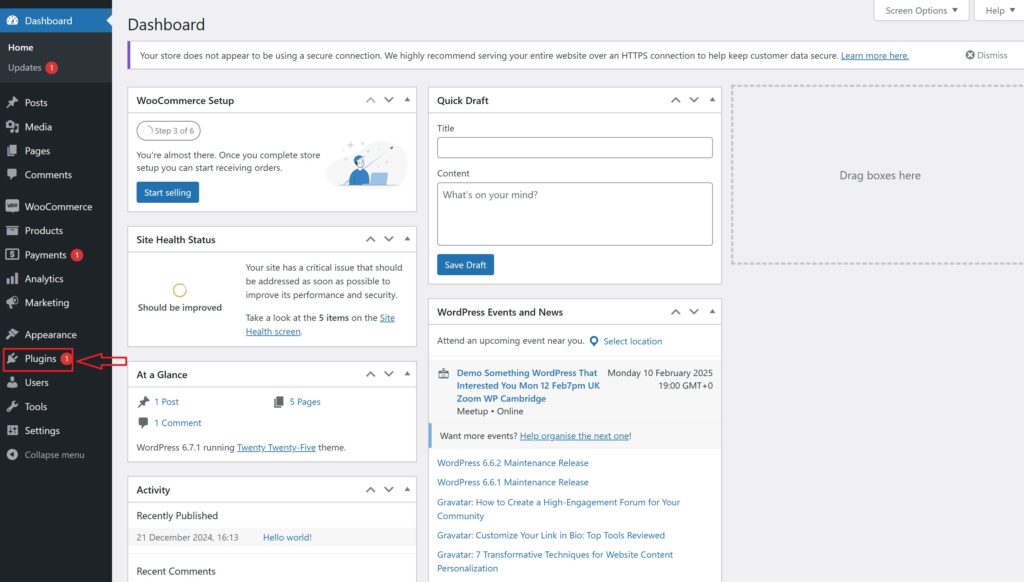
- Click on Add New Plugin

- Select Upload Plugin
- Click Choose File, then select the Aelia Blacklister plugin zip file you downloaded from the Aelia website.
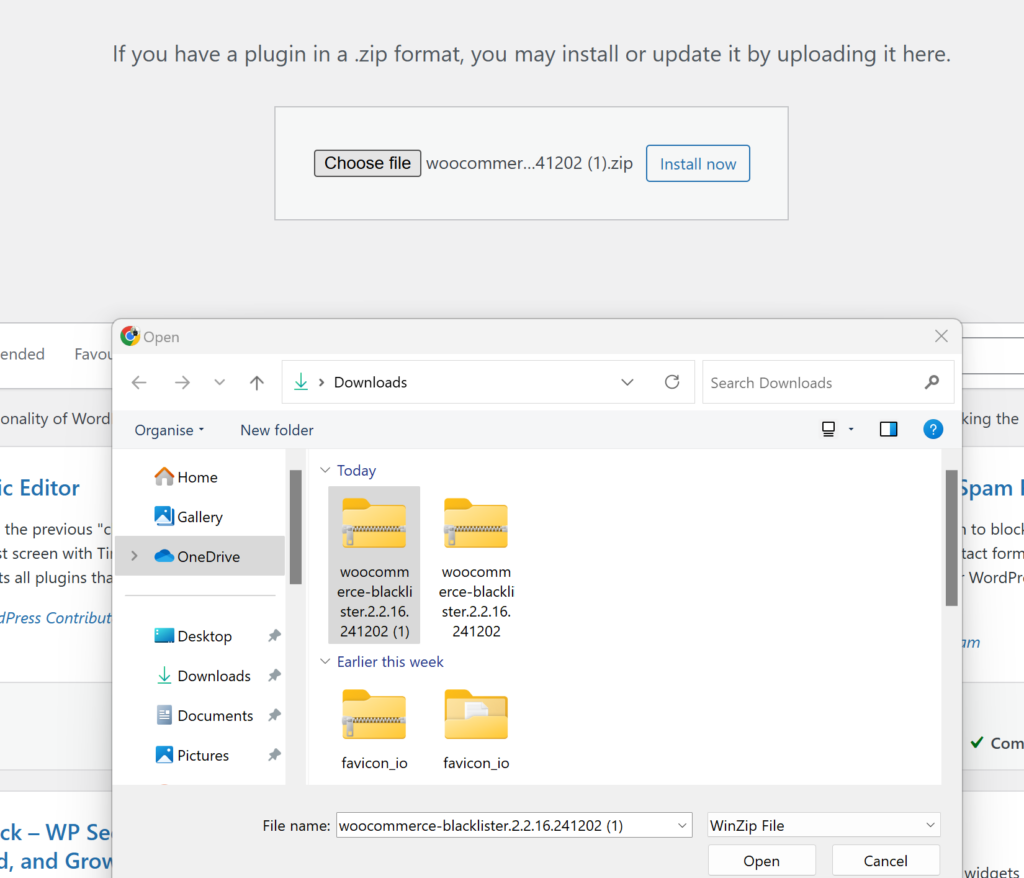
- Click Install Now.

- Once the plugin is installed, click Activate.
Step 2: Access the Plugin Settings
- After activation, go to WooCommerce and click on it.
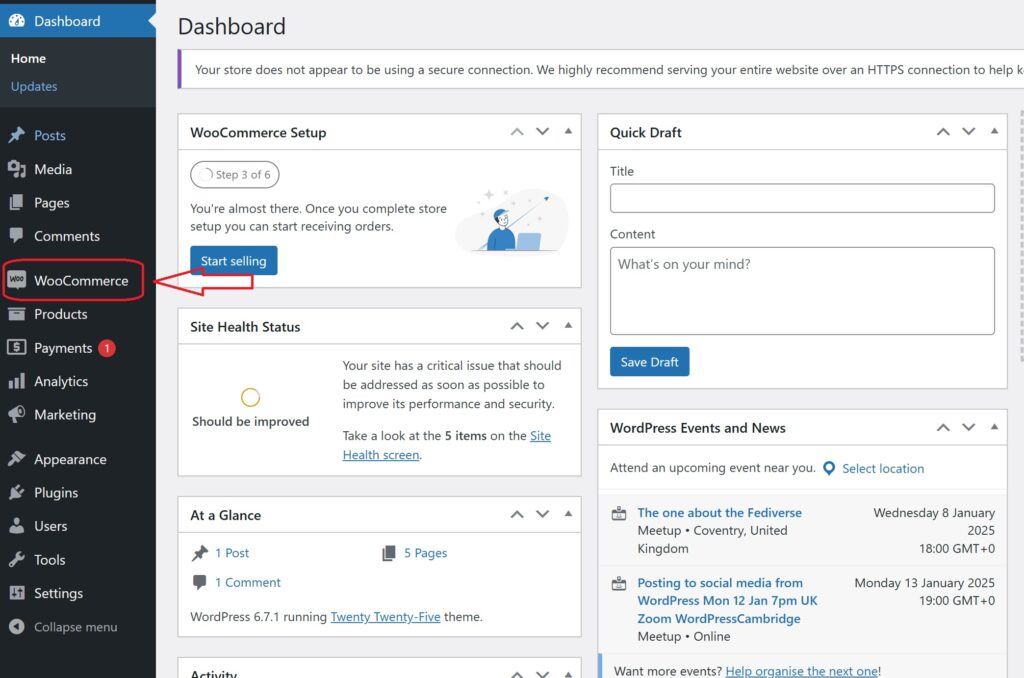
- Look for the Blacklister tab in the settings menu (it might appear under the Aelia tab depending on the version of WordPress).
- Click on the Blacklister tab to access the plugin’s settings.
Step 3: Block Email Addresses
- In the Blacklister settings, find the option called Blacklisted email addresses.
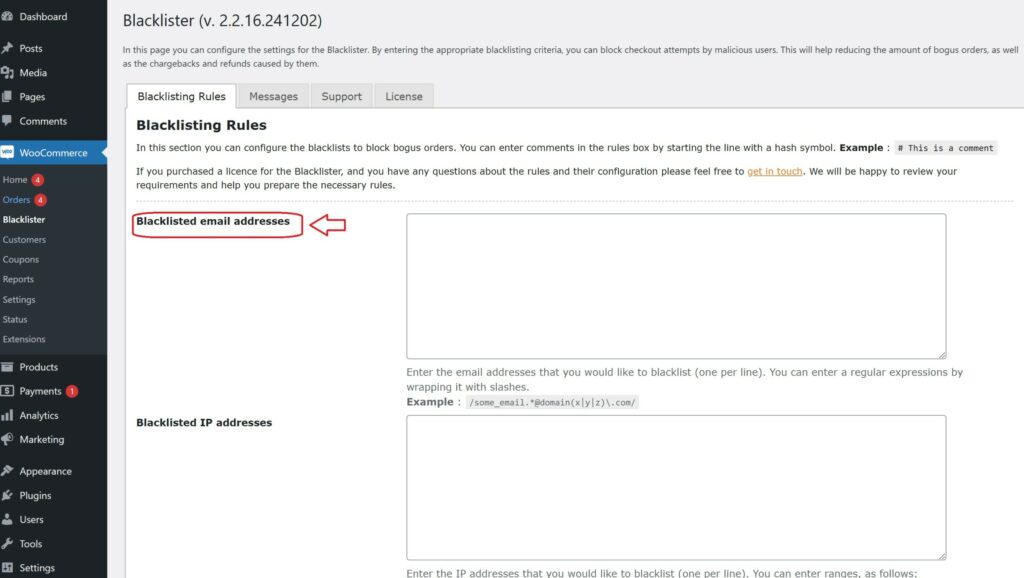
- Enter the email addresses you want to block in the provided text field (you can block multiple email addresses by separating them with commas or entering them one by one).
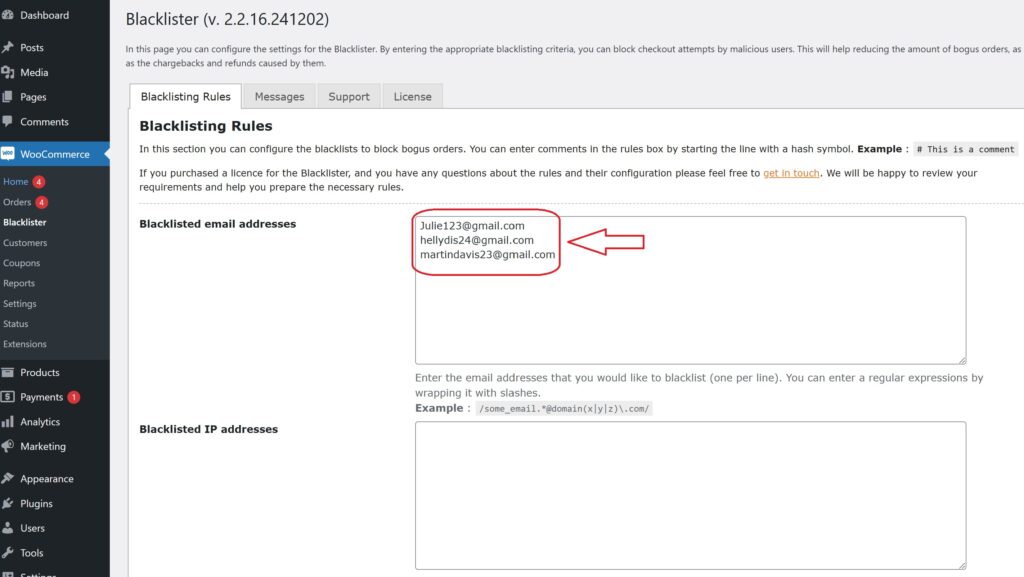
- After entering the email addresses, Scroll Down and click Save Changes.
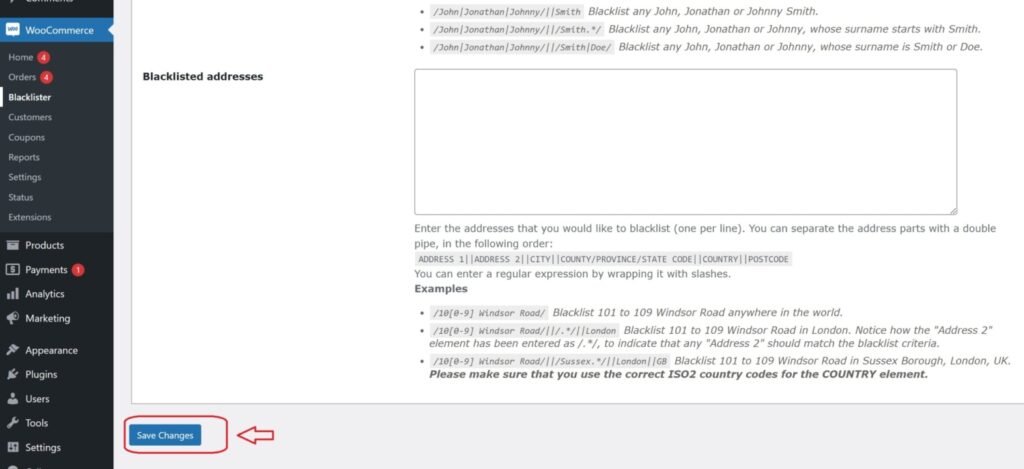
Step 4: Test the Configuration
- Go to your WooCommerce checkout page.
- Try to register or make a purchase using one of the blacklisted email addresses.
- If the plugin is correctly set up, the user will not be able to complete the purchase or registration.
How to Get Support for Aelia Blacklister For WooCommerce Plugin
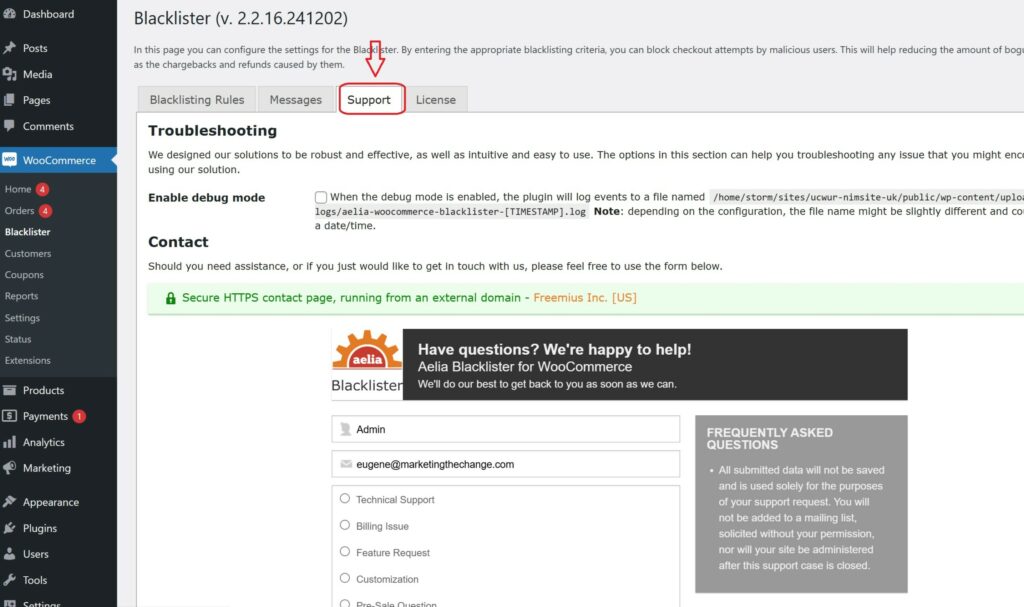
You can easily access support directly from the Blacklister for WooCommerce plugin. Simply navigate to the Support section within the plugin settings, where you can submit your issue or describe the problem you’re facing in the comment section. Once submitted, a member of Aelia’s support team will promptly review your message and provide personalized assistance. This ensures quick resolution of any concerns.
For more plugin, check out The Aelia Currency Switcher for WooCommerce is a powerful and versatile plugin designed to enhance your online store’s checkout experience by enabling customers to view and pay in their preferred currency. Whether you are targeting international customers or just looking to offer a multi-currency option, this plugin provides an easy and effective solution.
Key Features:
- Automatic or Manual Currency Selection: Allow customers to select their preferred currency from a list or automatically detect their location and display the appropriate currency.
- Multi-Currency Support: Supports all global currencies, allowing you to expand your business into new markets effortlessly.
- Real-Time Currency Conversion: The plugin integrates with live exchange rates to ensure accurate and up-to-date pricing for international customers.
- Customizable User Experience: Offers the ability to fully customize the currency switcher’s look and feel to match your store’s theme.