You might come across a situation where you need to create a new post or page that's identical to (or nearly identical) to an existing post or page on your WordPress website.
The problem arises when the post or page is long or includes a lot of media. The process of adding all that content all over again can prove to be quite hectic
Also, if you have lots of posts that are similar to one another, it'll be very frustrating to manually type out all of your text again. Adding the same media files to your new pages or posts will also be time-consuming.
You can, of course, open another browser window or tab to create your new post by copying and pasting content. But if you have to do it for quite a few pages, there is a risk of making errors.
There is a risk of editing the original post, overriding the content you already published on your site. If you have a large number of posts to copy, you can lose track of the ones you've created.
In this post, we are going to show you How to Duplicate a WordPress Page or Post with and without a plugin.
The easier and more convenient way is to do it using a Plugin as cloning a page without one has it's limitations.
Let's dig right in and look at both options.
Duplicate WordPress Page or Post without a Plugin
WordPress has a “Copy All Content” option. You can easily copy the entire content of any page. Let's look at how to use the feature, step-by-step.
Step 1:
From your WordPress Dashboard, go to Posts -> All Posts and then click on Edit for the page you want to duplicate.

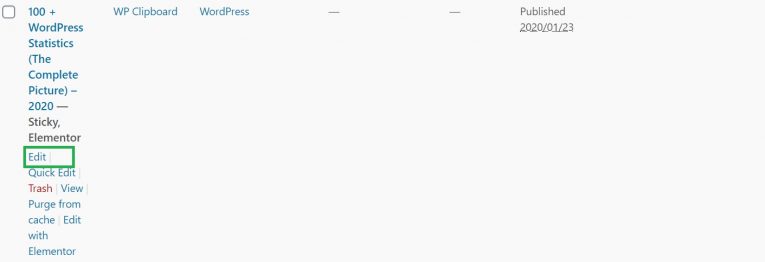
Step 2:
Click on the three vertical dots present at the top-right corner of your screen. A menu will open where you need to click on “Copy All Content” to copy the content present on that page.
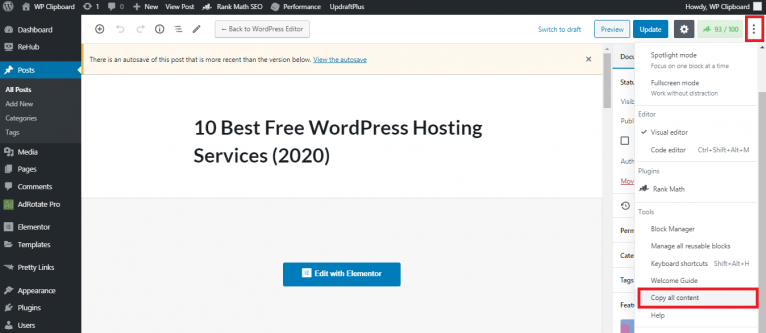

Step 3:
From your WordPress dashboard, Click on Posts-> Add New.
Underneath the title, right-click on the first block and click on Paste. The entire contents of the page will be copied.
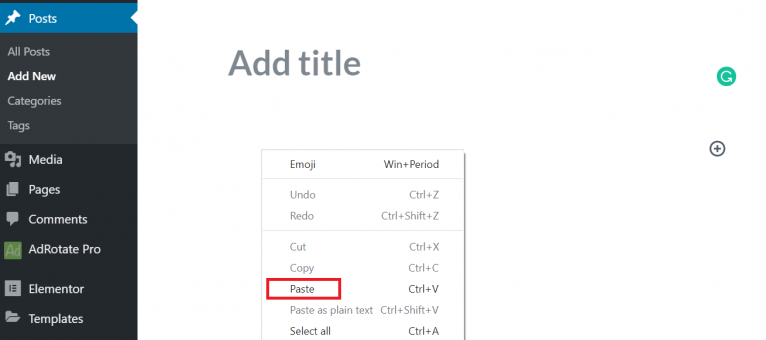
Limitations of Cloning WordPress Posts without a Plugin
The problem with this method is you can only copy the content but not the other things such as category, tags, title, and featured images.
You would need to copy other items manually. Also, using this method you wouldn't be able to duplicate pages or posts in bulk.
To make things easier, you can utilize the power of a plugin.
Let's dive right in.
Duplicate WordPress Page or Post using a Plugin
You can easily duplicate a WordPress page or post using the popular “Duplicate Post” WordPress Plugin.
To show you how easy it is, we have created a video that you can check out below. If you prefer reading, scroll down to check out the step by step process.
Click on the button to load the content from .
Let's look at the step-by-step process below.
Step 1:
In your WordPress dashboard, Go to -> Plugins -> Add New
Write “Duplicate Post” in the search bar at the top-right corner. Search results will appear.
Click on Install Now”. Once installed, click on “Activate“

Step 2:
From your WordPress dashboard, Go to Plugins -> Installed Plugins.
Click on settings of “Duplicate Post” Plugin
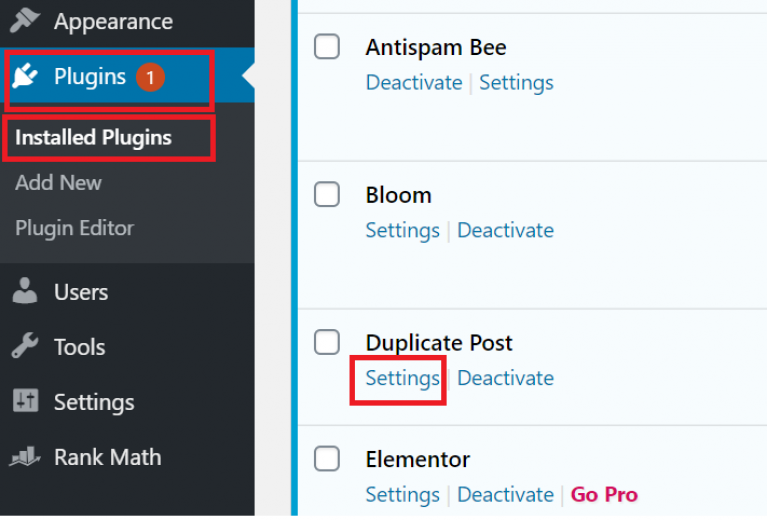
Step 3:
You will see three main options i.e., What to copy, Permissions, and Display.
If required, you can change the settings according to your requirements. By default, the most applicable settings are already checked.
Step 4:
If you want to duplicate a page, Go to Pages -> All Pages from your WordPress dashboard.
Then click on the “Clone” option for the page you want to duplicate.
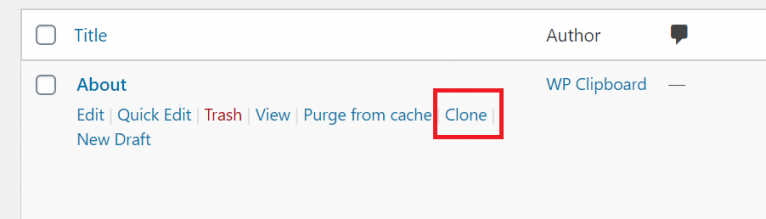
A draft of the duplicate page will be added to this list of pages

Duplicate WordPress Pages or Posts in Bulk
You can also duplicate WordPress pages or posts in Bulk using the “Duplicate Post” Plugin.
Suppose you want to duplicate two posts or pages, check the posts or pages that you want to duplicate.

From drop down menu under “Bulk Options”, select “Clone” and click on “Apply“
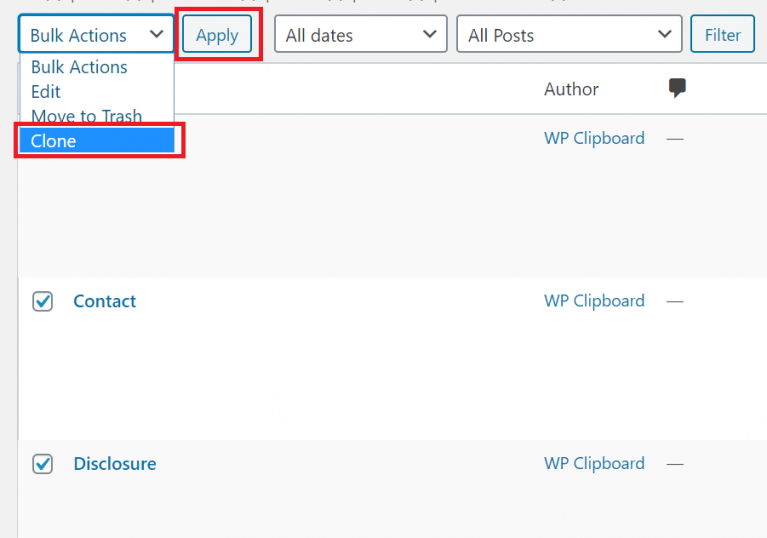
Bonus Plugin to Duplicate WordPress Pages or Posts
There is another fantastic WordPress plugin by the name of “Duplicate Page“.
You can also use this plugin to duplicate WordPress Pages, Posts and Custom Posts with a single click.
It works in a similar manner as the Duplicate Post Plugin but you don't have the option to duplicate WordPress Posts or Pages in bulk.
Check out this video to see what this plugin has to offer
By loading the video, you agree to YouTube's privacy policy.
Learn more
Undoubtedly, with the help of a plugin, you can save a lot of time to duplicate pages, posts and custom post types in WordPress.
Were you able to duplicate your post or page in WordPress successfully?
Let us know in the comments section at the bottom of this page?
Liked this page ? Also check out:
How to Hide a Featured Image from as Single WordPress Post
How to Fix WordPress Image Errors
How to Easily Create a WordPress Sticky Post

![How to Duplicate WordPress Page or Post [The Easy Way]](https://wpclipboard.com/wp-content/uploads/thumbs_dir/10-Image-Errors-in-WordPress-and-Their-Fixes-1-new-p6e48cn3fcsmnsaabt0ill5ca6k5n8ossuv3diltto.png)
![How to Duplicate WordPress Page or Post [The Easy Way]](https://wpclipboard.com/wp-content/uploads/thumbs_dir/WordPress-vs-Squarespace-new-p6e3kuockgmkeqf3jnca9imhnedt7nedkjq3ghg5do.jpg)



