In today’s fast-paced e-commerce world, safeguarding your WooCommerce store from fraud is essential, not just an option. Online threats such as malicious activity and fraudulent transactions can result in lost revenue, chargebacks, and long-term damage to your brand’s reputation. That’s why implementing effective WooCommerce Fraud Prevention strategies is crucial for maintaining a secure and trustworthy shopping experience.
To help mitigate these risks, tools like the Aelia Blacklister WooCommerce offer powerful protection by allowing store owners to block high-risk users using flexible filters such as IP addresses, email domains, and more. This proactive fraud prevention tool helps you keep bad actors out while ensuring a seamless shopping experience for legitimate customers.
Because the plugin integrates effortlessly with WooCommerce, your store’s workflow remains smooth and uninterrupted. It also provides detailed logs and reporting, giving you full visibility and control over suspicious activity, empowering you to manage orders and site traffic more efficiently and securely.
Additionally, managing international transactions and logistics securely is just as vital. If you’re selling globally, make sure to configure your international shipping zones correctly in WooCommerce to avoid unnecessary complications or vulnerabilities.
Why You Should Block or Blacklist Fraudulent Users in WooCommerce
Blocking or blacklisting users in your WooCommerce store is a vital step in maintaining security and ensuring smooth operations. Here are the key reasons why this measure is essential:
- Preventing Fraudulent Transactions: Fraudulent orders, especially those involving stolen credit cards, can result in costly chargebacks and lost products. Blocking suspicious users early helps minimize these risks.
- Reducing Chargeback Losses: Some users consistently exploit refund and chargeback systems. Identifying and blocking these repeat offenders can save your store from unnecessary financial setbacks.
- Curbing Abusive Behavior: If a customer regularly harasses your support team or disregards your store policies, blacklisting them protects your staff and ensures a respectful environment.
- Enforcing Terms & Conditions: Users who habitually violate your store’s terms of service can disrupt your operations. Blocking them helps maintain a fair and consistent experience for your other customers.
- Mitigating Security Risks: Suspicious IPs and user behavior can indicate hacking attempts or bot traffic. Blocking access from these sources reduces the likelihood of a security breach.
To further enhance your store’s global usability without compromising safety, consider using the Aelia Currency Switcher for WooCommerce. It allows you to support multiple currencies while maintaining full control over who can make purchases—perfectly balancing customer experience with robust fraud prevention.
Setting Up Blacklists in WooCommerce with Aelia Blacklister for WooCommerce
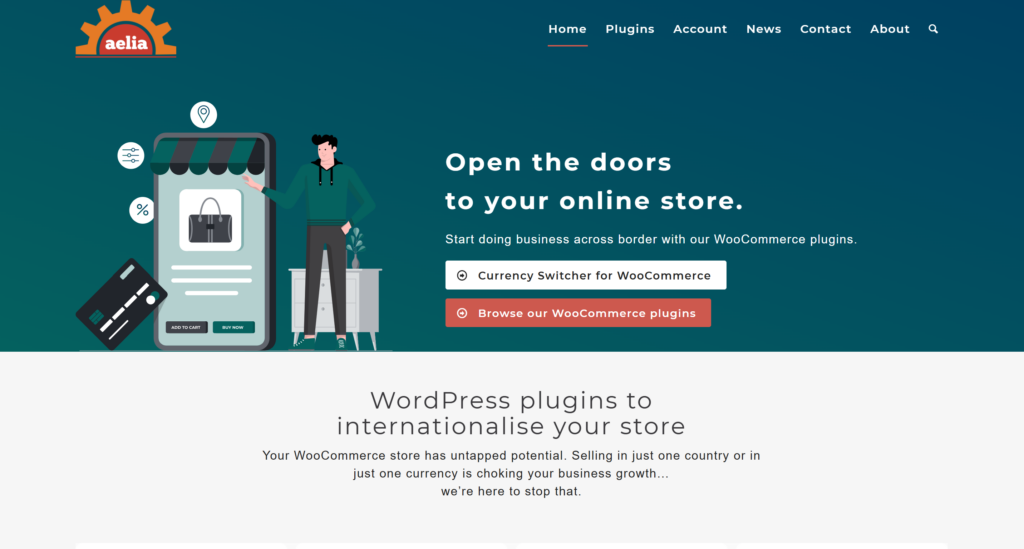
The Aelia Blacklister for WooCommerce plugin allows you to easily manage and block specific customers based on various criteria, such as IP addresses, email addresses, phone numbers, and shipping addresses. By setting up Blacklists, you can improve your WooCommerce store’s security and prevent fraudulent or unwanted transactions.
Here’s a step-by-step guide to setting up Blacklists using the Aelia Blacklister for WooCommerce plugin:
Step 1: Install and Activate the Plugin
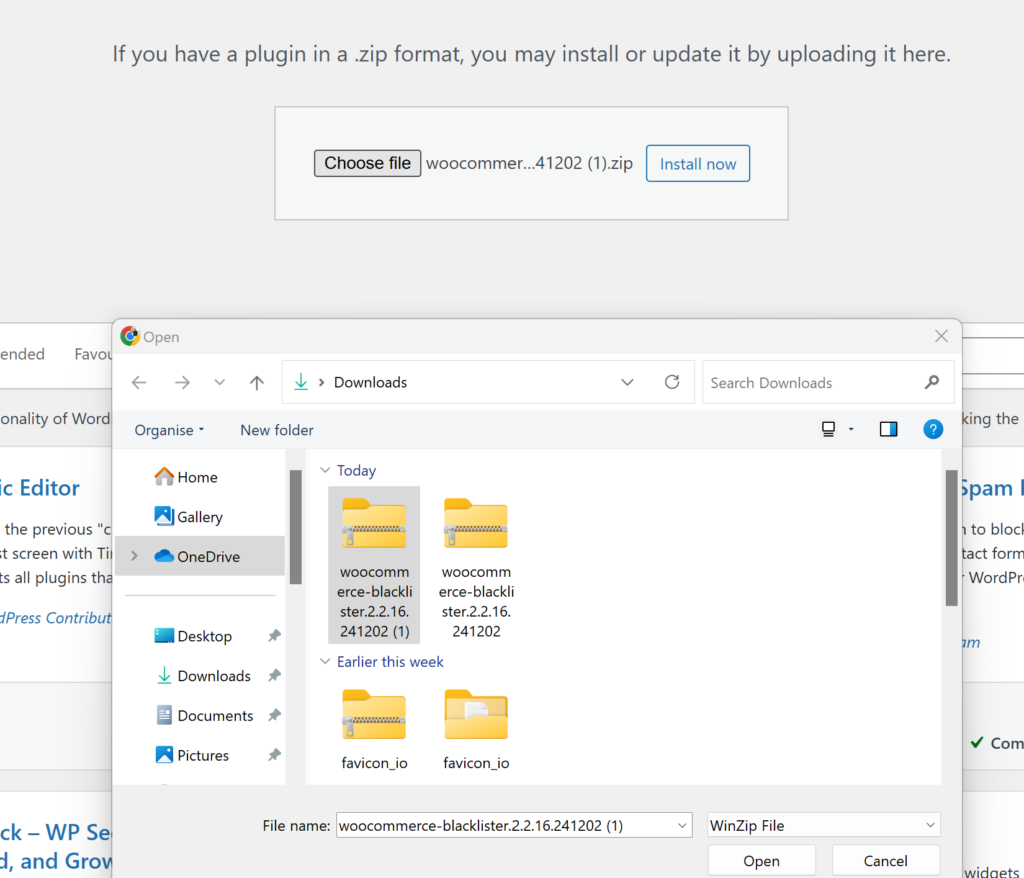
- Download the Plugin: First, purchase and download the plugin from Aelia Blacklister for WooCommerce.
- Upload the Plugin: In your WordPress admin panel, go to Plugins > Add New > Upload Plugin. Select the downloaded .zip file and click Install Now.
- Activate the Plugin: After installation, click Activate to enable the plugin on your store.
Step 2: Access the Aelia Blacklister Settings
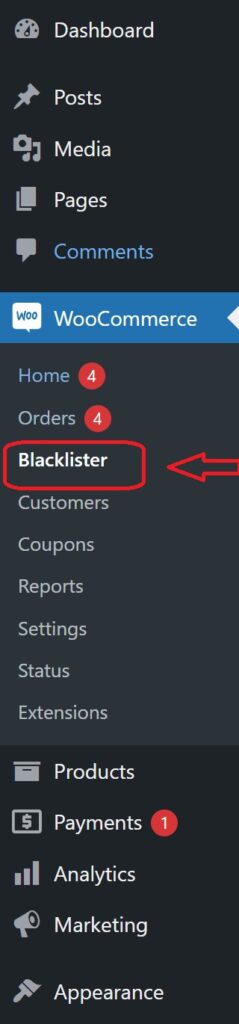
- Once the plugin is activated, navigate to WooCommerce > Settings in your WordPress dashboard.
- You will see a new tab titled Aelia Blacklister. Click on it to access the plugin’s settings.
Step 3: Define Blacklist Rules

- Add Blacklist Entries: In the Aelia Blacklister settings, you’ll find options to add rules for blocking customers based on various fields:
- Customer’s Name and Surname: Using regular expressions, you can block customers based on their full name or partial matches.
- Customer’s Address: Block customers from specific cities, states, or countries by setting the corresponding address field.
- Customer’s Email Address: Block specific email addresses or domains to prevent unwanted customers from completing the checkout process.
- Customer’s Phone Number: Block phone numbers from specific regions or individual numbers associated with suspicious behavior.
- Customer’s IP Address: Block specific IP addresses, or use IP address masks to block ranges of IPs.
- You can configure these Blacklist criteria using exact matches or partial matches (with regular expressions for all fields except IP addresses).
- Set Match Criteria: Decide whether you want to block customers based on exact matches or partial matches:
- Exact Match: The customer’s information must exactly match the Blacklisted data.
- Partial Match: Use regular expressions to match parts of a customer’s information, such as a domain name in an email address.
Step 4: Configure Error Messages
- Custom Error Messages: Customise the error message that will be shown to customers when they attempt to place an order using Blacklisted details. This ensures clear communication with blocked users about why their order could not be completed.
Step 5: Save Settings
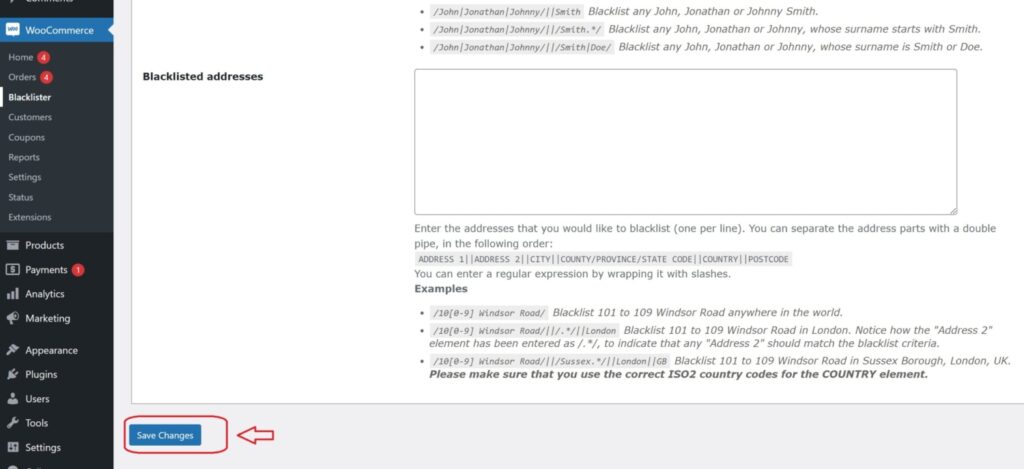
- After defining your Blacklist rules and customising error messages, click Save Changes to apply the settings.
Step 6: Test Blacklist Functionality
- To verify that the Blacklist is working properly, try to complete an order using details that match the blocked information (such as an email address, phone number, or IP).
- If configured correctly, the customer should be blocked from completing the checkout, and the custom error message will be displayed.
By configuring blacklists with the Aelia Blacklister for WooCommerce, you can efficiently block unwanted or fraudulent customers, helping to safeguard your store from malicious activity. This not only enhances your WooCommerce security but also ensures a seamless shopping experience for genuine users. For further customization and improved transparency, consider using the Tax Display by Country plugin for WooCommerce to tailor tax visibility by region. Check Out Aelia for Mor Plugins.





