In today’s digital marketplace, maintaining a secure WooCommerce store is crucial, and implementing effective Fraud Prevention Strategies for WooCommerce is essential as fraud attempts become increasingly sophisticated. Store owners face constant challenges in protecting their online businesses from malicious activities and unwanted traffic.
One effective solution is the Aelia Blacklister for WooCommerce, a powerful plugin that enables store owners to block orders from specific visitors based on customizable criteria, including IP addresses and email addresses. This helps prevent fraudulent transactions that could result in significant financial losses, ensuring that only legitimate customers can make purchases.
By managing and filtering traffic efficiently, the Aelia Blacklister plugin not only enhances security but also helps maintain the smooth operation of your store. Additionally, for further traffic control, you can complement this tool with a detailed guide on WooCommerce country code modification to restrict access based on geographic locations, reducing the chances of fraudulent orders from regions you don’t serve.
By using these strategies, you can protect your store from repeat offenders and problematic customers, allowing for a secure and optimized shopping experience.
The Importance of Fraud Prevention in WooCommerce
Fraudulent transactions present significant risks to WooCommerce stores, including financial losses and damage to your reputation. Implementing strong fraud prevention measures is crucial to protect your revenue and maintain customer trust.
Key Benefits of Fraud Prevention
- Protect Revenue: By preventing fraudulent orders, you can directly reduce chargebacks and financial losses.
- Enhance Customer Trust: Securing transactions helps create a trustworthy shopping environment for legitimate customers.
- Maintain Operational Efficiency: Automated fraud detection reduces the need for manual reviews, enabling you to focus more on business growth.
- Prevent Repeat Offenders: Blocking suspicious IP addresses and email domains helps reduce recurring fraudulent activities, enhancing your store’s security.
To further strengthen your fraud prevention strategy, be sure to explore additional WooCommerce security tips to safeguard your online store.
Features of Aelia Blacklister
The Aelia Blacklister enhances WooCommerce security with robust features designed to block fraudulent orders efficiently:
Blacklisting Criteria
- Name and Surname: Block orders from specific individuals by their exact names, preventing targeted fraud.
- Address: Restrict orders using street, postcode, city, province/state, and country details for precise control.
- Email Address: Prevent malicious users by blocking exact email addresses or applying regular expressions for pattern matching.
- Phone Number: Halt orders based on phone numbers, supporting both exact and partial matches through regular expressions.
- IP Address: Block orders from specific IP addresses or ranges using filter masks, enhancing security against suspicious activities.
These criteria allow us to tailor fraud prevention measures to our store’s unique needs, ensuring a secure shopping experience for legitimate customers.
Implementing Aelia Blacklister in WooCommerce
We implement the Aelia Blacklister to secure our WooCommerce store against fraudulent activities. This process involves installing the plugin and configuring specific settings to block malicious users effectively.
Installation and Setup
Step 1: Open the WordPress Admin Panel

- Open your web browser and go to your WordPress login page (typically found at your website.com/wp-admin).
- Enter your Username and Password and click the login button.
- Once logged in, you’ll see the WordPress dashboard.
- Look at the menu on the left-hand side. Locate and click on the Plugins section. This will take you to a page showing all the plugins currently installed on your website.
Step 2: Add New Plugin

- On the Plugins page, look at the top left corner of the screen. You’ll see a button labeled Add New. Click on it.
- This will take you to the “Add Plugins” page, where you can search for new plugins or upload one.
- At the top of the “Add Plugins” page, find and click on the Upload Plugin button. This option allows you to upload and install a plugin file from your computer.
Step 3: Upload the Plugin ZIP File
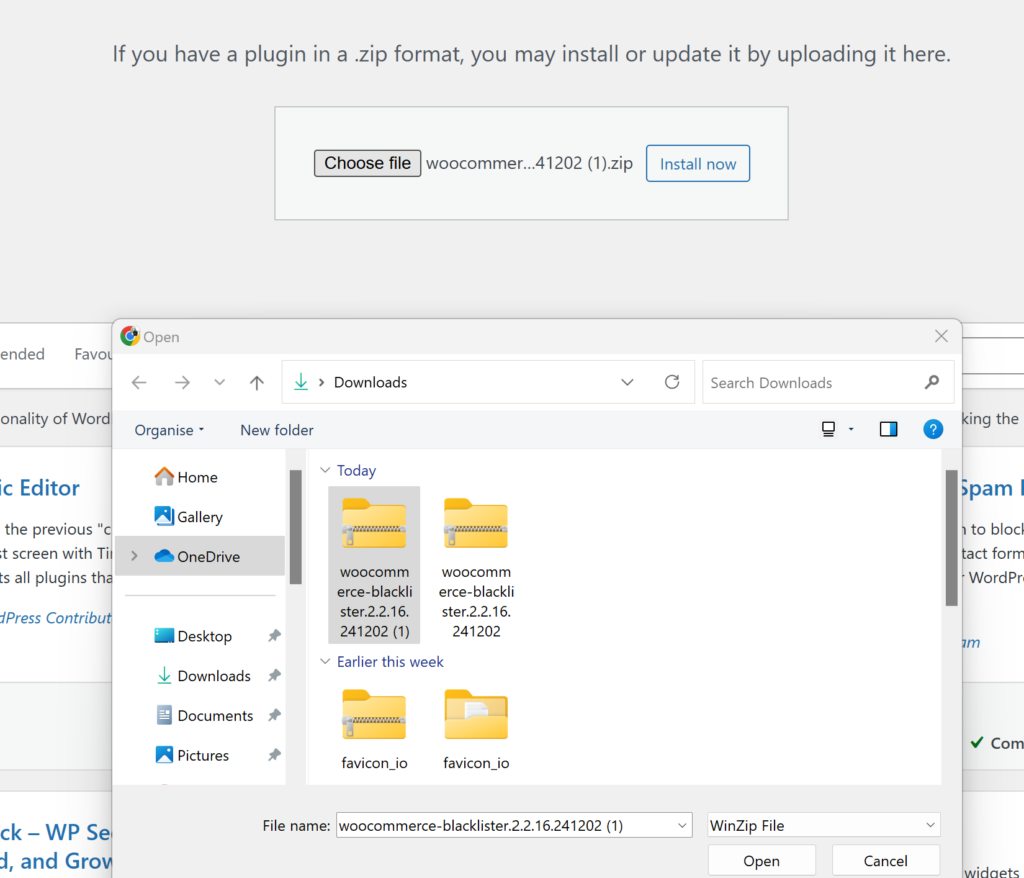
- After clicking Upload Plugin, a new section will appear with a button labeled Choose File. Click this button.
- A file explorer window will open, allowing you to browse your computer.
- Navigate to the folder where you’ve saved the Aelia Blacklister ZIP file (downloaded from the Aelia website).
- Select the ZIP file and click Open (or the equivalent button for your system).
- Back in WordPress, confirm that the correct file is selected and click Install Now. WordPress will upload and install the plugin.
Step 4: Activate the Plugin
- After the installation, WordPress will display a success message and provide you with the option to activate the Plugin.
- Click the Activate Plugin button. This enables the Aelia Blacklister on your WooCommerce store, making it ready for configuration.
Step 5: Access Plugin Settings
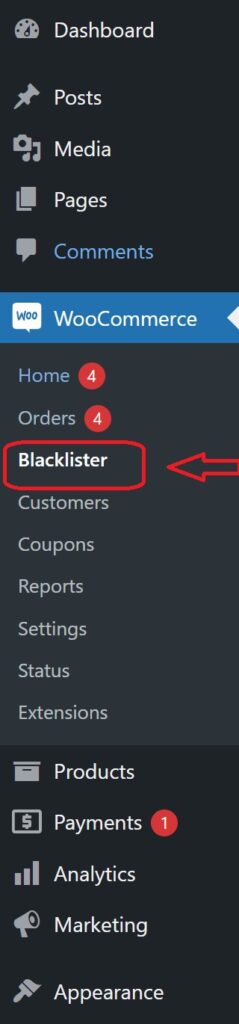
- Once the plugin is activated, you’ll need to configure it.
- Look for a new menu item in your WordPress dashboard, either under the Settings menu or as a dedicated Aelia Blacklister tab (it may also be under WooCommerce > Settings).
- Click on this tab to open the Aelia Blacklister settings page.
- Here, you can configure the plugin’s options, such as blacklisting criteria (e.g., names, addresses, email addresses, phone numbers, and IPs), and customize the settings to suit your store’s needs.
Methods to Prevent Fraudulent Activity in WooCommerce
Blocking by Email Address
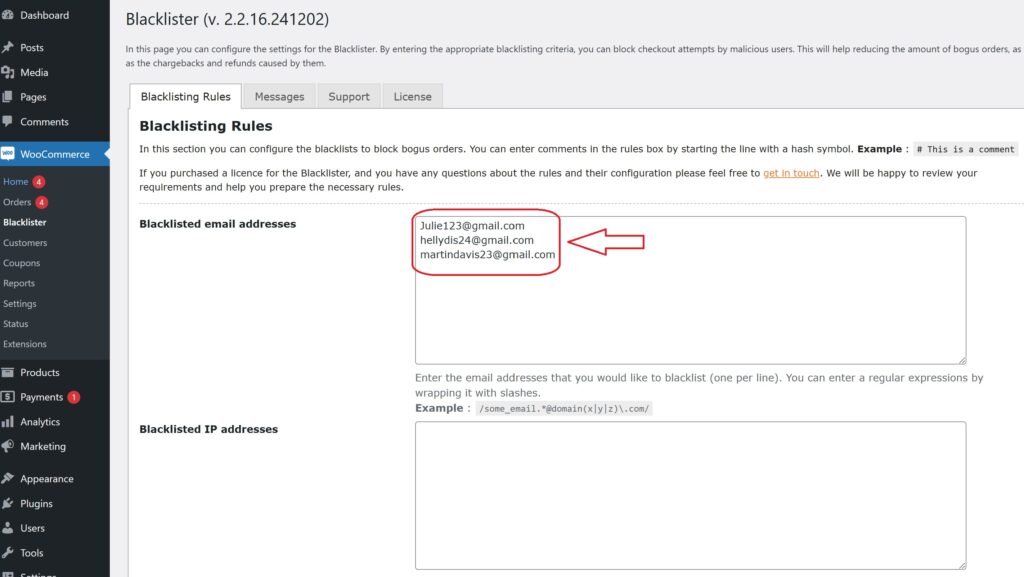
Using the Aelia Blacklister plugin, you can block fraudulent customers by manually entering their email addresses into the blacklist. Here’s how to do it:
- Access the Blacklister Settings
- From the WordPress Dashboard, go to WooCommerce > Blacklister.
- Click on the Blacklisting Rules tab.
- Add Email Addresses to the Blacklist
- In the Blacklisted email addresses field, manually type each email address you want to block, one per line.
- Save Changes
- After entering the email addresses, scroll to the bottom of the page and click Save Changes to update the blacklist.
- Verify the Block
- Attempting to register or checkout using a blacklisted email will trigger a custom error message notifying the user that their email is not allowed.
Blocking by IP Address
The Aelia Blacklister plugin allows you to manually block IP addresses to prevent fraudulent activity. Here’s how to set it up:
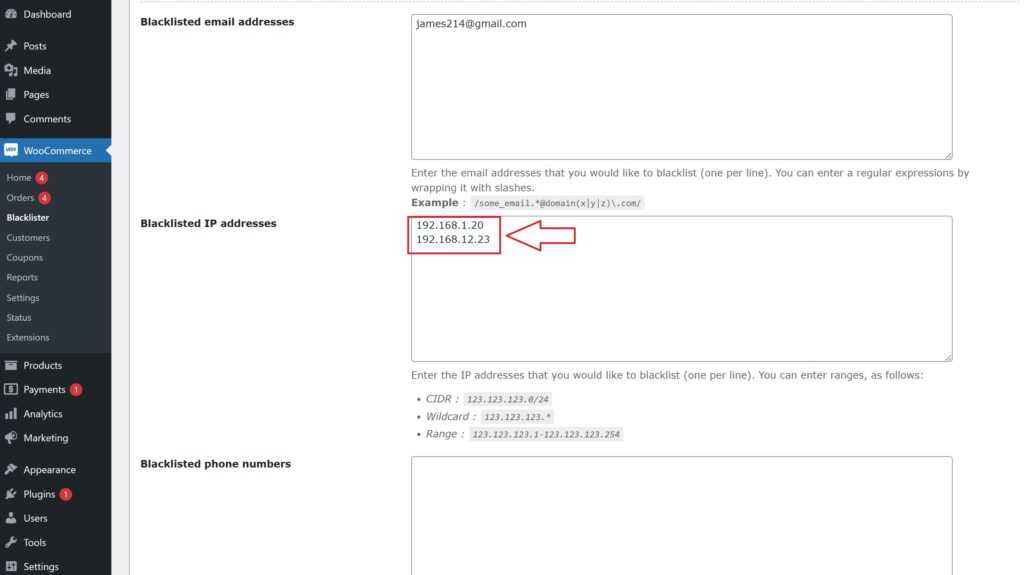
- Access the Blacklister Settings
- Go to WooCommerce > Blacklister from your WordPress Dashboard.
- Click on the Blacklisting Rules tab.
- Manually Add IP Addresses
- Locate the Blacklisted IP addresses field.
- Manually type in the IP addresses you want to block, one per line.
- If you want to block a range of IPs, use CIDR notation (e.g., 192.168.0.0/24 to block all addresses from 192.168.0.1 to 192.168.0.255).
- Save Changes
- After entering the IPs, scroll to the bottom of the page and click Save Changes to update the blacklist.
- Test the Block
- Any user attempting to access your site or checkout from a blacklisted IP will be prevented from completing their actions.
Blocking by Location
The Aelia Blacklister plugin allows blocking of specific countries or regions based on geolocation to prevent fraudulent activity.
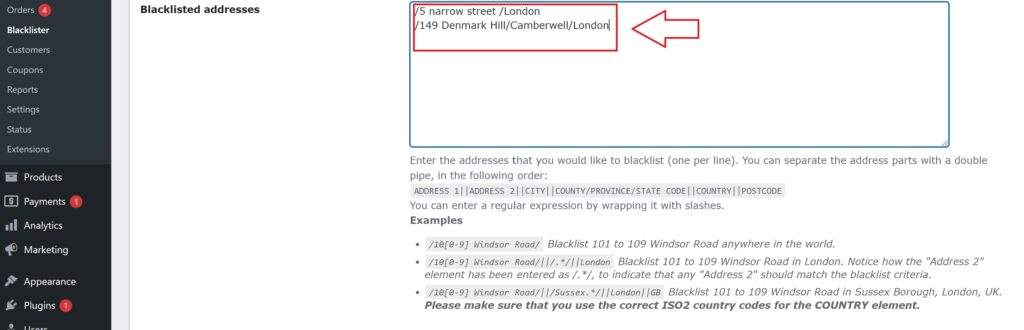
- Access the Blacklister Settings
- Navigate to WooCommerce > Blacklister in your WordPress Dashboard.
- Open the Blacklisting Rules tab.
- Manually Block Locations
- Add countries to the Blacklisted locations field using their two-letter ISO codes (e.g., US for the United States, NG for Nigeria).
- Multiple country codes should be entered on separate lines.
- Save Changes
- Click Save Changes at the bottom of the page to apply your updated settings.
- Effect of Blocking
- Customers from the listed locations will be unable to proceed with checkout.
Blocking by Phone Number
To block fraudulent phone numbers, follow these steps:

- Access the Blacklister Settings
- From your WordPress Dashboard, go to WooCommerce > Blacklister.
- Click on the Blacklisting Rules tab.
- Add Phone Numbers Manually
- Find the Blacklisted phone numbers section.
- Manually enter phone numbers you wish to block, one per line.
- If your store operates internationally, include country codes for accuracy.
- Save Changes
- Click Save Changes to update the blacklist.
- Results of Blocking
- Blacklisted phone numbers will be restricted from registering or completing purchases, with a notification displayed to users.
Blocking by Name
The Aelia Blacklister plugin allows you to block specific names manually, adding another layer of fraud prevention. This feature is particularly useful for stopping repeated fraudulent attempts by known offenders.
How to Block Names using Aelia
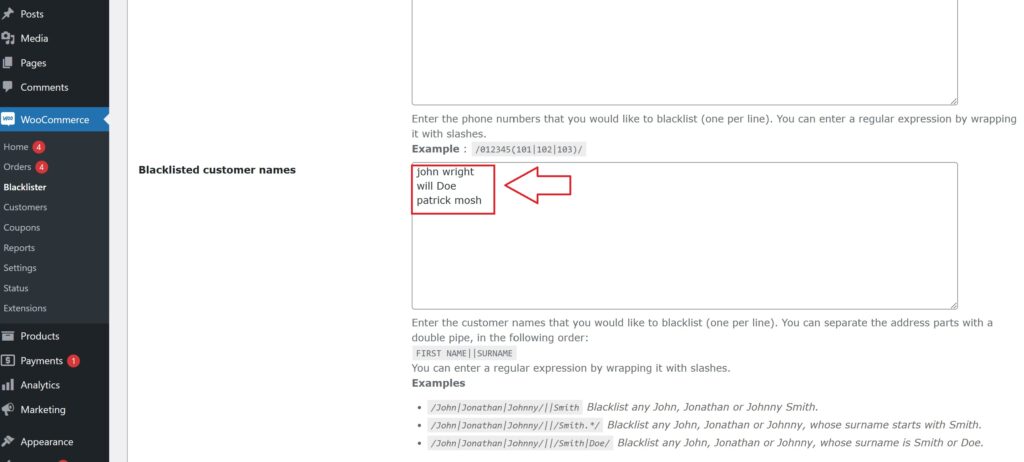
- Access the Blacklister Settings
- Go to WooCommerce > Blacklister in your WordPress Dashboard.
- Navigate to the Blacklisting Rules tab.
- Add Names to the Blacklist
- Locate the Blacklisted names field.
- Manually enter the full names you want to block, one per line.
- Save Changes
- Once you’ve entered the names, scroll to the bottom of the page and click Save Changes to update your blacklist.
- Effect of Blocking
- Any user attempting to register or complete a transaction using a blacklisted name will be prevented from proceeding. A custom error message can be configured to notify the user of the restriction.
Benefits of Using Aelia Blacklister for WooCommerce
- Comprehensive Blacklisting Options
- Block orders based on:
- Name and Surname
- Address (street, postcode, city, province/state, country)
- Email Address
- Phone Number
- IP Address
- Block orders based on:
- Flexible Matching Criteria
- Use exact matches or partial matches for name, address, email, and phone fields, thanks to regular expressions.
- For IP addresses, block by exact matches, IP address masks, or IP ranges.
- Customizable Error Messages
- Configure error messages shown to customers when their order is blocked, ensuring transparency and a user-friendly experience.
- User-Friendly Integration
- Adds a dedicated menu to the WooCommerce backend for managing blacklist rules, making it easy to update and maintain.
By integrating Aelia Blacklister, you can take proactive steps to block orders from specific users, giving you greater control over your store’s transactions and security. To further enhance the functionality and security of your WooCommerce store, consider adding the Currency Switcher for WooCommerce. This plugin enables dynamic currency exchange options for your international customers, offering a seamless and convenient shopping experience. Additionally, for accurate tax calculations and transparent tax displays based on the customer’s location, the Tax Display by Country for WooCommerce plugin is an ideal solution. Both plugins work seamlessly with Aelia Blacklister, together forming a comprehensive suite that enhances both security and functionality for your WooCommerce store.






