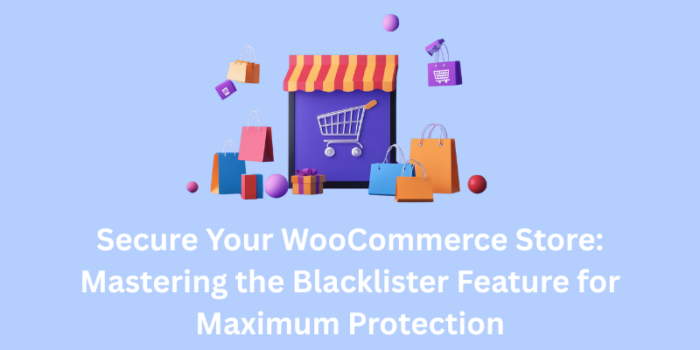Securing your WooCommerce store from fraud and fake orders is essential for maintaining a safe and trustworthy business. By utilizing WooCommerce’s IP address blocking feature in combination with blacklister Feature, you can prevent unauthorized access and stop fraudulent transactions. You can effectively block malicious users by using key criteria such as IP addresses, email addresses, and geographic locations.
Setting up a blacklist is simple, thanks to various plugins available in the WordPress repository or by manually adding known fraudulent entities. A reliable plugin like Aelia Blacklister for WooCommerce provides robust blacklisting features, allowing you to block customers based on criteria like email addresses, names, and IP addresses.
To further strengthen your store’s security, combine blacklisting with allow lists, which help you identify and grant access to trusted customers. This dual approach ensures that only verified users can complete purchases while keeping fraudsters at bay, ultimately safeguarding your revenue and reputation.
For an even more seamless shopping experience and enhanced security, consider integrating Aelia Prices by Country for WooCommerce. This plugin allows you to offer region-specific pricing, making it easier to tailor your prices to different locations while maintaining a secure environment for your store. It perfectly complements your blacklisting strategy by ensuring that legitimate customers enjoy a smooth and localized experience. To dive deeper into the benefits of customizing your pricing, check out the complete WooCommerce country code modification guide.
Why Securing Your WooCommerce Store is Crucial
Securing your WooCommerce store is not just a technical necessity—it’s a critical step in safeguarding the hard work and investment you’ve put into building your online business. A security breach can have devastating effects, ranging from financial losses to reputational damage. The aftermath of a cyberattack can be overwhelming, particularly if you haven’t established robust security measures or backup systems.
One of the most important reasons to invest in security is to protect your customers’ sensitive information. As an eCommerce store owner, you handle a wealth of private data—addresses, phone numbers, credit card details, and more. Your customers trust you with this information, and a breach can break that trust, resulting in lost sales and potentially irreversible harm to your reputation.
Another critical aspect is preventing unauthorized access to your store. Data breaches not only pose a threat to your business but can also lead to expensive legal actions and fines. Implementing security measures such as blocking suspicious IP addresses can help you mitigate these risks and keep your store operating smoothly. If you’re interested in further steps, check out our comprehensive guide on blacklisting malicious users in WooCommerce. Beyond blacklisting, it’s also essential to secure the WordPress environment where your WooCommerce store operates. Ensuring WordPress itself is locked down is a critical step in the security process. For a detailed step-by-step guide on securing your WordPress site, be sure to check out our 10 Steps to Secure Your WordPress store. These measures will not only protect your site from malicious users but also ensure a smooth, safe shopping experience for your legitimate customers, allowing you to focus on growing your business.
Ensuring payment security is equally important. By integrating secure payment gateways like First Data Authipay for WooCommerce, you create a safe, encrypted connection between your store and your payment systems. This significantly reduces the risk of fraud and unauthorized transactions, offering peace of mind to your customers when making purchases.
Lastly, securing your online store is integral to protecting your brand’s reputation. A compromised website can severely damage the trust you’ve worked so hard to establish, making it more difficult to attract and retain customers. By prioritizing security, you ensure a smooth, safe shopping experience that not only secures your customers’ data but also enhances your brand’s credibility and loyalty.
Understanding Blacklister Features
Blacklister features play a crucial role in securing your WooCommerce store by preventing fraudulent activity and unauthorized access. By using these tools, you can control who interacts with your store, ensuring a safer shopping experience for your customers and protecting your business from threats.
Types of Blacklisters
To safeguard your store, we utilize various types of Blacklisters:
- IP Address Blacklisters: Block access from specific IP addresses or ranges, helping to defend against malicious attempts and attacks.
- Email Address Blacklisters: Prevent registrations and orders from suspicious or disposable email addresses, reducing the chance of fraudulent activity.
- Phone Number Blacklisters: Restrict orders associated with flagged phone numbers, minimizing the risk of fraudulent transactions.
- Domain Blacklisters: Exclude email domains linked to spam or fraudulent activity, ensuring only legitimate communications are received.
- Location-Based Blacklisters: Block access from specific geographic regions known for high instances of fraud, protecting your store from regional threats.
Each of these blacklists allows for both exact and partial matches, giving you the flexibility to tailor your security measures to target specific risks more effectively.
Benefits of Using Blacklister Features
Using Blacklister features offers numerous benefits to your store:
- Enhanced Security: Blacklists block fraudulent users, reducing the likelihood of fake orders, chargebacks, and other forms of online fraud.
- Better Store Performance: By blocking malicious traffic, your store experiences improved load times and a smoother user experience.
- Cost Efficiency: Prevents financial losses linked to fraud and minimizes the need for manual monitoring, saving you both time and money.
- Streamlined Management: Blacklister integrates seamlessly with your WordPress dashboard, allowing for easy updates and management of blocked entities.
- Automated Protection: The system automatically adds suspicious sources based on preset criteria, ensuring continuous security without requiring constant attention.
Best Practices for Using Blacklists Effectively in WooCommerce:
- Regularly Update Your Blacklist Criteria: Continuously review and update your blacklist rules to stay ahead of new threats.
- Monitor False Positives: Regularly check your blacklist to ensure legitimate customers aren’t blocked. Address any false positives promptly.
- Use Multiple Types of Blacklists: Combine different blacklist types (IP, email, phone, etc.) for more comprehensive fraud protection.
- Leverage Geo-Location Blacklists: Block access from high-risk regions to prevent fraud from specific locations.
- Set Up Automated Blacklisting Rules: Create automated rules based on predefined criteria to add suspicious users to your blacklist.
- Integrate Blacklist Features with Payment Gateways: Ensure your blacklist is integrated with your payment gateways to prevent fraudulent transactions.
- Monitor Your Store’s Activity and Analytics: Regularly track activity and identify any unusual patterns of behavior.
- Test and Optimize Your Blacklisting Strategy: Fine-tune your blacklisting strategy to improve efficiency and reduce blocking of legitimate users.
- Educate Your Team: Ensure your team understands blacklisting procedures and how to handle flagged customers.
- Back-Up Your Data Regularly: Keep backups of your blacklist configurations to restore them in case of data loss.
Setting Up Blacklists in WooCommerce with Aelia Blacklister for WooCommerce
The Aelia Blacklister for WooCommerce plugin allows you to easily manage and block specific customers based on various criteria, such as IP addresses, email addresses, phone numbers, and shipping addresses. By setting up Blacklists, you can improve your WooCommerce store’s security and prevent fraudulent or unwanted transactions.
Here’s a step-by-step guide to setting up Blacklists using the Aelia Blacklister for WooCommerce plugin:
Step 1: Install and Activate the Plugin

- Download the Plugin: First, purchase and download the plugin from Aelia Blacklister for WooCommerce.
- Upload the Plugin: In your WordPress admin panel, go to Plugins > Add New > Upload Plugin. Select the downloaded .zip file and click Install Now.
- Activate the Plugin: After installation, click Activate to enable the plugin on your store.
Step 2: Access the Aelia Blacklister Settings
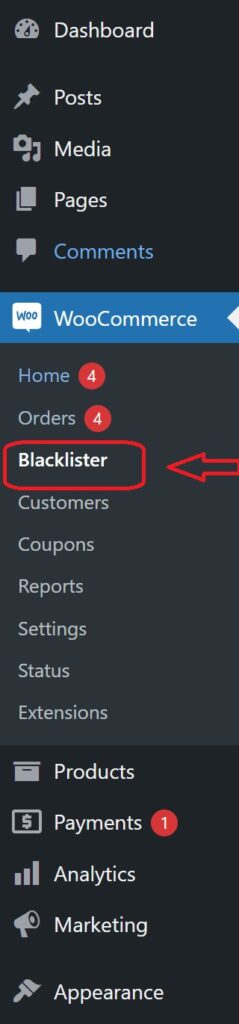
- Once the plugin is activated, navigate to WooCommerce > Settings in your WordPress dashboard.
- You will see a new tab titled Aelia Blacklister. Click on it to access the plugin’s settings.
Step 3: Define Blacklist Rules

- Add Blacklist Entries: In the Aelia Blacklister settings, you’ll find options to add rules for blocking customers based on various fields:
- Customer’s Name and Surname: Using regular expressions, you can block customers based on their full name or partial matches.
- Customer’s Address: Block customers from specific cities, states, or countries by setting the corresponding address field.
- Customer’s Email Address: Block specific email addresses or domains to prevent unwanted customers from completing the checkout process.
- Customer’s Phone Number: Block phone numbers from specific regions or individual numbers associated with suspicious behavior.
- Customer’s IP Address: Block specific IP addresses, or use IP address masks to block ranges of IPs.
- You can configure these Blacklist criteria using exact matches or partial matches (with regular expressions for all fields except IP addresses).
- Set Match Criteria: Decide whether you want to block customers based on exact matches or partial matches:
- Exact Match: The customer’s information must exactly match the Blacklisted data.
- Partial Match: Use regular expressions to match parts of a customer’s information, such as a domain name in an email address.
Step 4: Configure Error Messages
- Custom Error Messages: Customise the error message that will be shown to customers when they attempt to place an order using Blacklisted details. This ensures clear communication with blocked users about why their order could not be completed.
Step 5: Save Settings
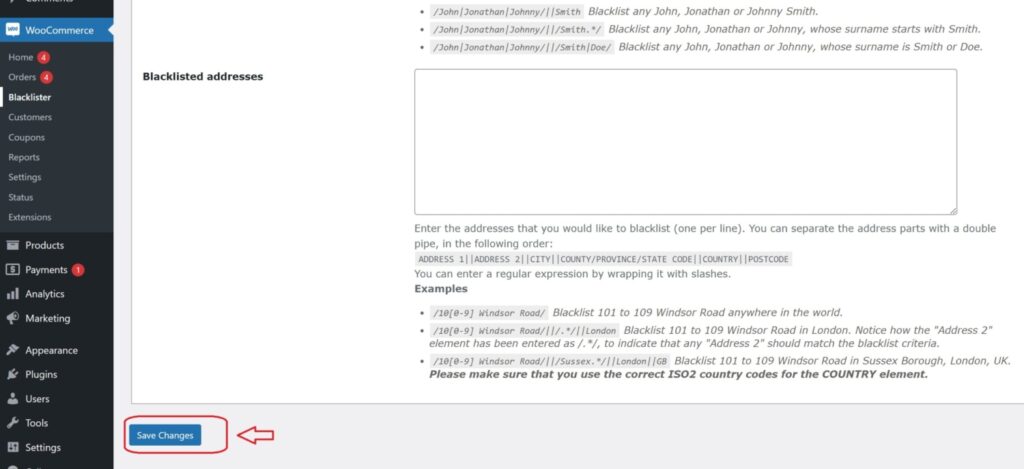
- After defining your Blacklist rules and customising error messages, click Save Changes to apply the settings.
Step 6: Test Blacklist Functionality
- To verify that the Blacklist is working properly, try to complete an order using details that match the blocked information (such as an email address, phone number, or IP).
- If configured correctly, the customer should be blocked from completing the checkout, and the custom error message will be displayed.
By setting up Blacklists with Aelia Blacklister for WooCommerce, you can easily block unwanted customers and prevent fraudulent transactions from occurring on your store. This not only enhances security but also ensures a smoother and more secure shopping experience for legitimate customers. or more tools to optimize your WooCommerce store, check out the Aelia Currency Switcher for WooCommerce.