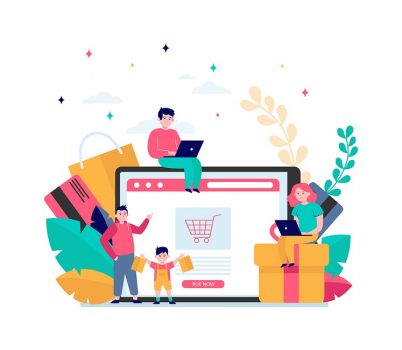Creating easy navigation and search functionality is an important part of a high converting eCommerce site.
Many customers who know exactly what they want will use the magnifying glass or search functionality to find what they are looking for.

Other customers, who are browsing, will often use the drop down menus and filters available in the top navigation or sidebars, like this women’s clothing store sidebar.

Because navigation is so important to an ecommerce store, understanding what category and tags are, and how to best implement them, is essential.
In this post, we are going to help you understand ecommerce categories and tags – and how to implement them.
Lets dive right in
Categories and Tags
Categories and Tags are two different ways to group your products. They assist online shoppers to find products by providing a filter to sort by.
People coming to your online shop need to be able to search and use filters that make sense to them.
Sometimes the logic of categories decided upon and implemented two to three years ago may not be right anymore and they need to be updated. Over time the logic can slowly unravel as spontaneous tags are added without a lot of forethought into how they fit into the visitor experience.
Categories and Tags can be added and removed as an online shop changes but to do so can cost money and seriously muck up the site. Changing categories and tags once the shop is live could result in an error 404 page not found. Careful planning of the hierarchy of categories and searchable tags is best done at the very start. It will provide for a good website visitor experience. Be diligent and use good judgement in your decision making about what, and how many, to have.
Categories
Often categories will be decided by brand or product type.
For a coffee supply business the categories might be:
- Beans
- Machines
- Accessories
For a toy shop the categories might be:
- Water Play
- Lego®
- Boardgames
Categories will often be hierarchical. In other words, there may be top level categories, with sub-categories underneath them. For example, if Lego® was the top level category it may have sub-categories of:
- Bricks
- Minifigures
- Sets
- Duplo®
- Technic®
Best practice is to have categories as:
- Mutually exclusive
- Permanent
For example a clothing shop has
- Pants
- Tops
- Dresses
Dresses don’t change into Pants and Tops are not Pants – so these are mutually exclusive – clothes that belong in Pants will not belong in Tops and vice versa.
Pants don’t change over time to become dresses – the product type is permanent.
Similarly with our Lego®. Minifigures are not bricks and bricks are not minifigures. Minifigures don’t become bricks with the passage of time – they stay permanently as minifigures.
It is common for each category to be given an image, and for those images to link to their respective category page. Here’s an example of 3 product categories with images that appear on the homepage of a skincare shop.

Tags
Tags will often go across brand or type lines. They can be used as a seasonal way to categorise items.
Best practice is to have at least two, and preferably several products for any one tag. Do not create a new tag that has only one, and likely to ever only have one, product associated with it.
For our clothing shop example, the tags might be:
- Travel Essentials
- Basics
- New Arrivals
- Red
- Top Sellers
- Hard to Find
- Juniors
- Animals
- Space
- Trains
- Gifts for Dad
- Gifts under $30
- Christmas
- Outside
- Inside
Related Products
WooCommerce and many WordPress ecommerce plug-ins use products with the same tag or in the same category to determine what it shows in the related products, as in this online coffee shop.

Search Engine Optimisation (SEO)
Categories and tags also show up in search engine results. Each category and tag can have its own page in your shop, which is crawled and listed by search engines.
In the example below we can see how men’s wallets is a category and how the category shows up in a Google search.

Ecommerce shops have multiple opportunities to be optimised for Google and other search engines. The category pages are particularly valuable opportunities to optimise the site. Further reading on optimising your online shop here.
Category Pages
Category pages are similar, in how they function, to a shop page. Both category and shop pages are empty shells waiting to be filled with products.
WooCommerce, the most popular WordPress ecommerce plug-in, gives the shop and category pages a special place. When WooCommerce is installed and activated on your site it will create 4 pages:
- Checkout
- Cart
- Account
- Shop
If you haven’t yet added any products to WooCommerce, the shop page will be empty. As you add products to the site, they’ll be automatically added to the shop page. And as you remove products, they will be removed from the shop page.
By default, WooCommerce adds products to an “uncategorised” category. This looks unprofessional. Give each and every one of your products a category and when you do, remove it from the uncategorised.
In WordPress, you add and edit categories in Product>Categories.

Categories and tags are added to products on the product page on the right hand side.

As you add categories to products, the category pages will populate with those products. As you remove categories from products, they will be removed from the category page.
In our coffee shop example, the products allocated the bean category will show up on that category page with its own URL and meta-description. For example coffeesupplies.com/category/beans. All the different types of beans this business sells will be listed on this page with:
- Product Title
- Product Image
- Price
- View Product button
The coffee machines category page will have a different category page to the coffee bean category and will list all the products in the machine range.
Tag Pages
Tags can also have their own pages although they tend to be more user generated and less formal than category pages.
Unravel as Time Progresses
We mentioned at the very beginning of this article, the logic of categories and tags decided upon and implemented two to three years ago may not be right anymore.
Over time the logic slowly unravels as spontaneous tags and categories are added. While our recommendation is to plan the hierarchy of categories and tags from the beginning, this is cold comfort if you already have an established online shop and it has started to unravel.
Two things to assist with this are ensuring the images are replaced with the same link and dealing appropriately with error 404 page not founds.
If you decide to change an image in WordPress, you will usually delete the image and then upload the new image. But since the new image will have a new URL, you will have to manually update all the links for this image. In an online shop, where the image may have been used in multiple locations, this can be a problem. To prevent this, read our article on how to replace images while keeping the image ID and URL of the updated image intact.
There are two options most ecommerce website owners choose for dealing with error 404 pages. Either create a great looking error 404 page, like the examples seen here, or install a plug-in that sends all error 404’s to your homepage.
WordPress eCommerce Plug-Ins
While we’ve demonstrated a few of our examples using the WooCommerce plug-in, most WordPress online shops will require the same treatment. Check out our 7 WordPress Ecommerce Plugins article for different options for your online shop